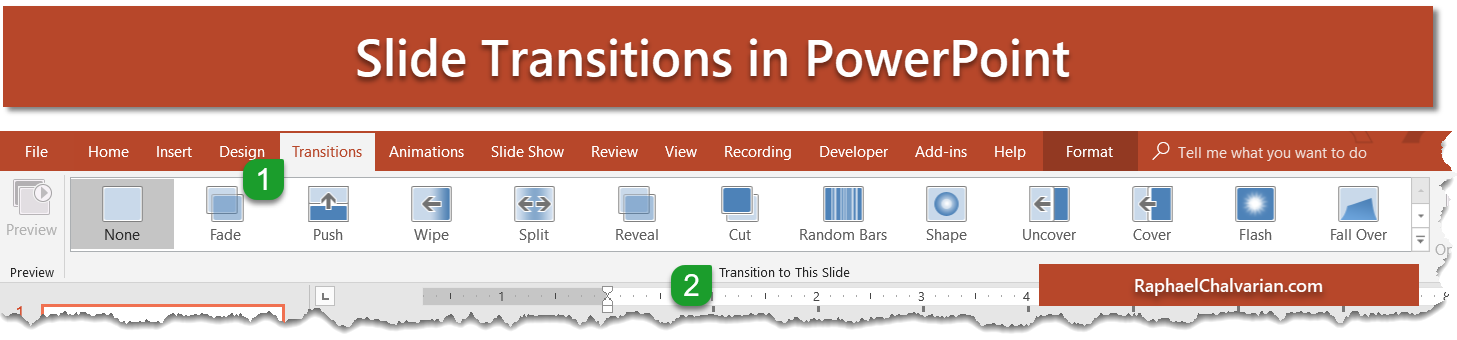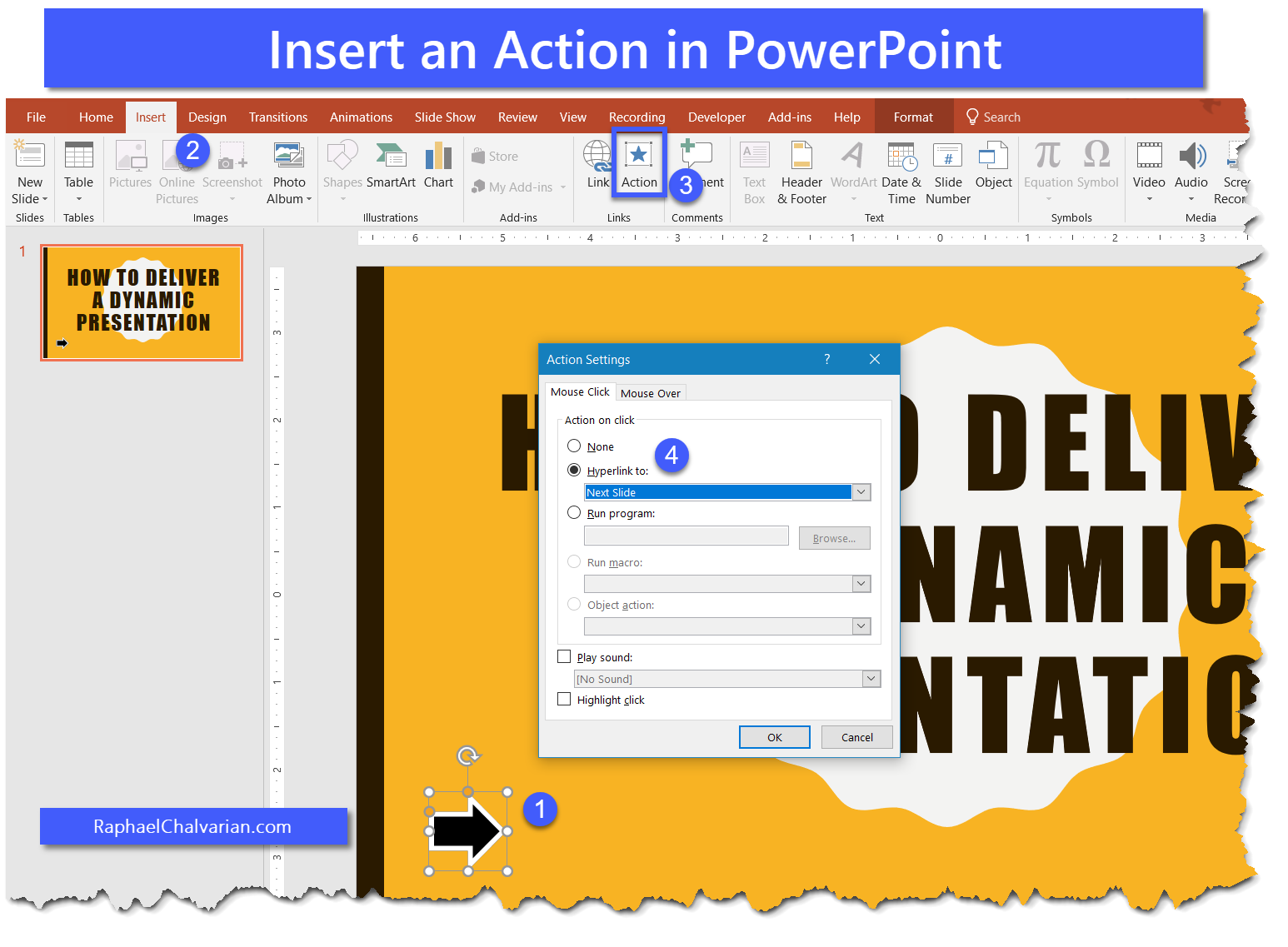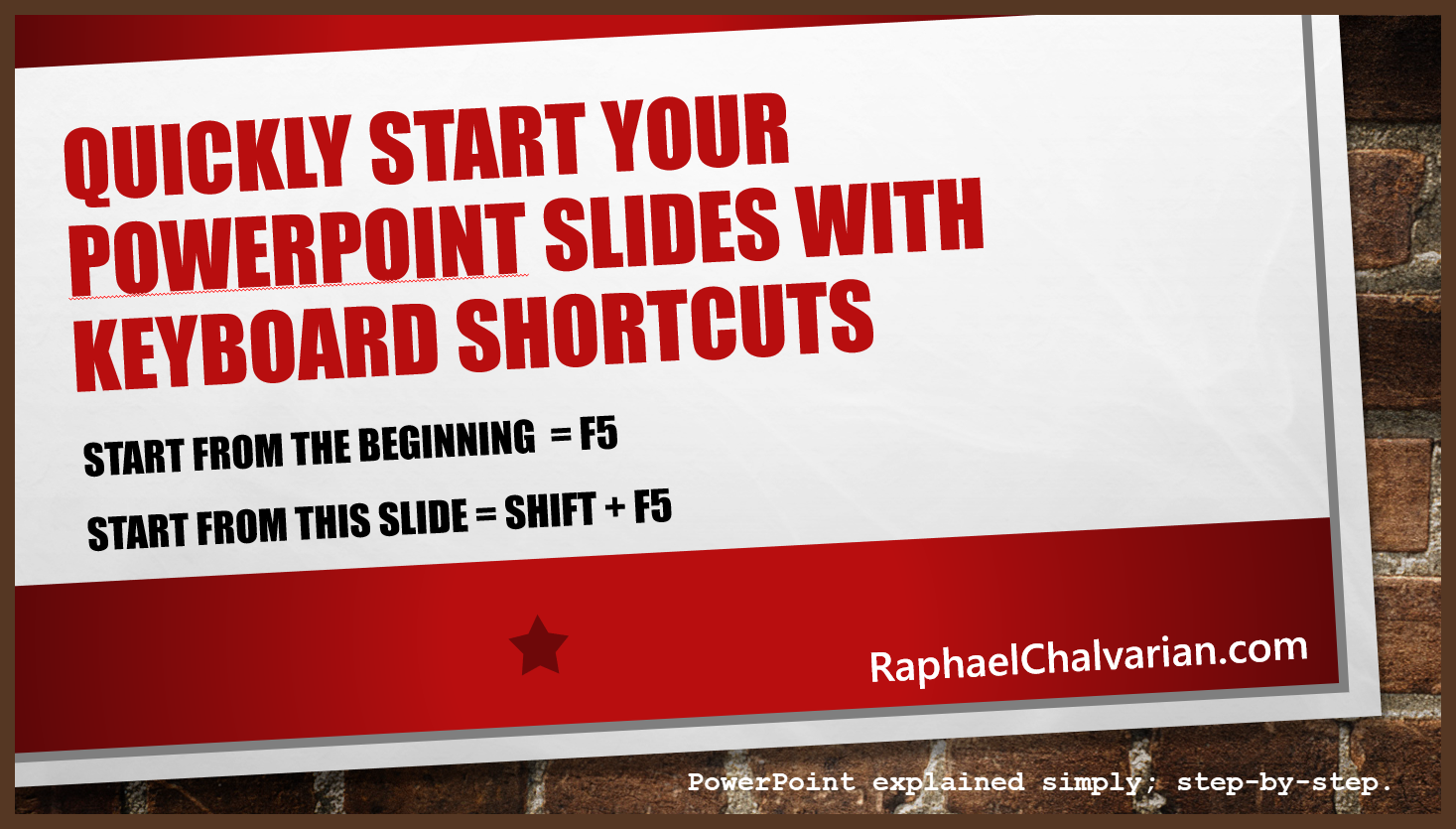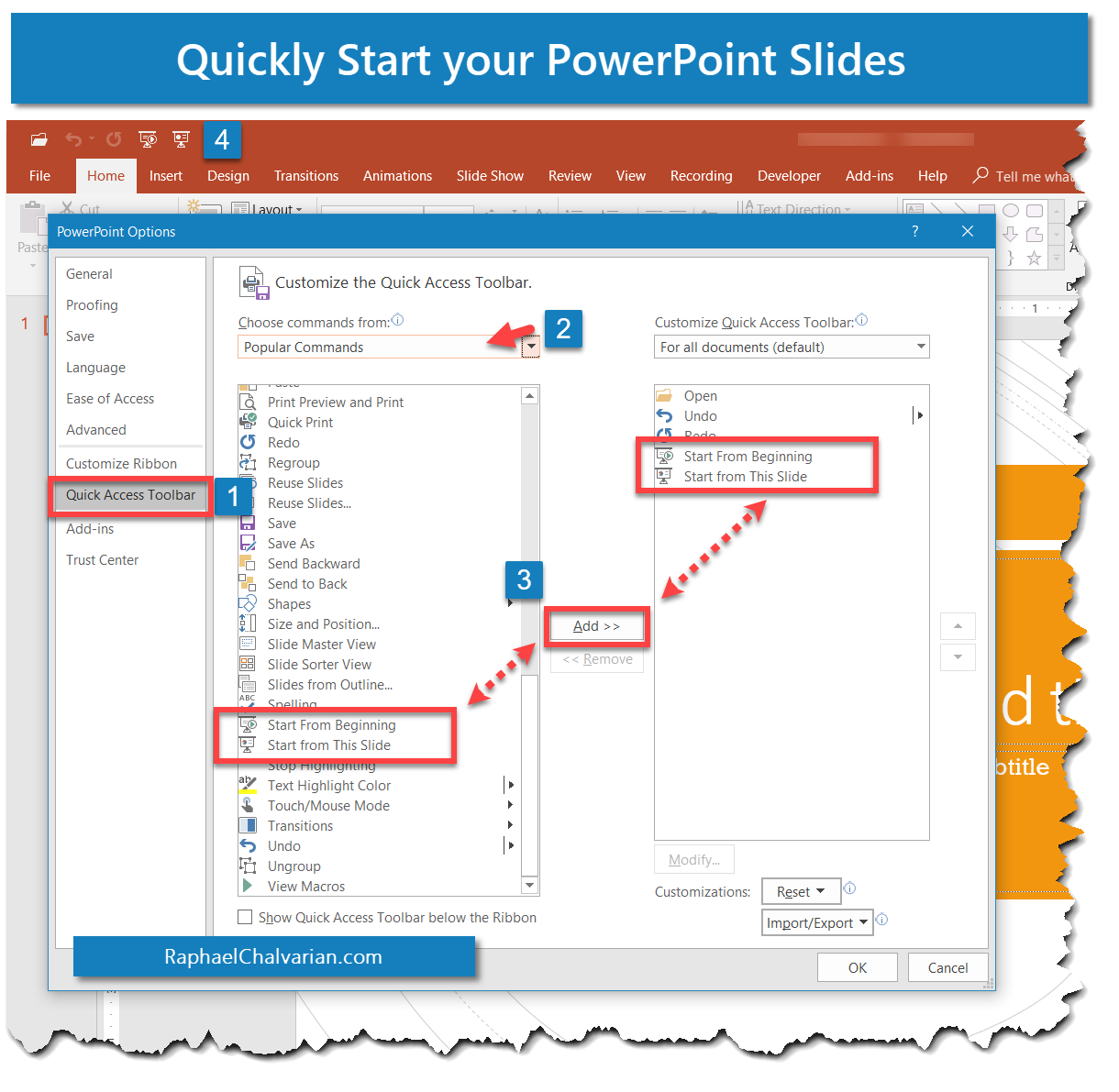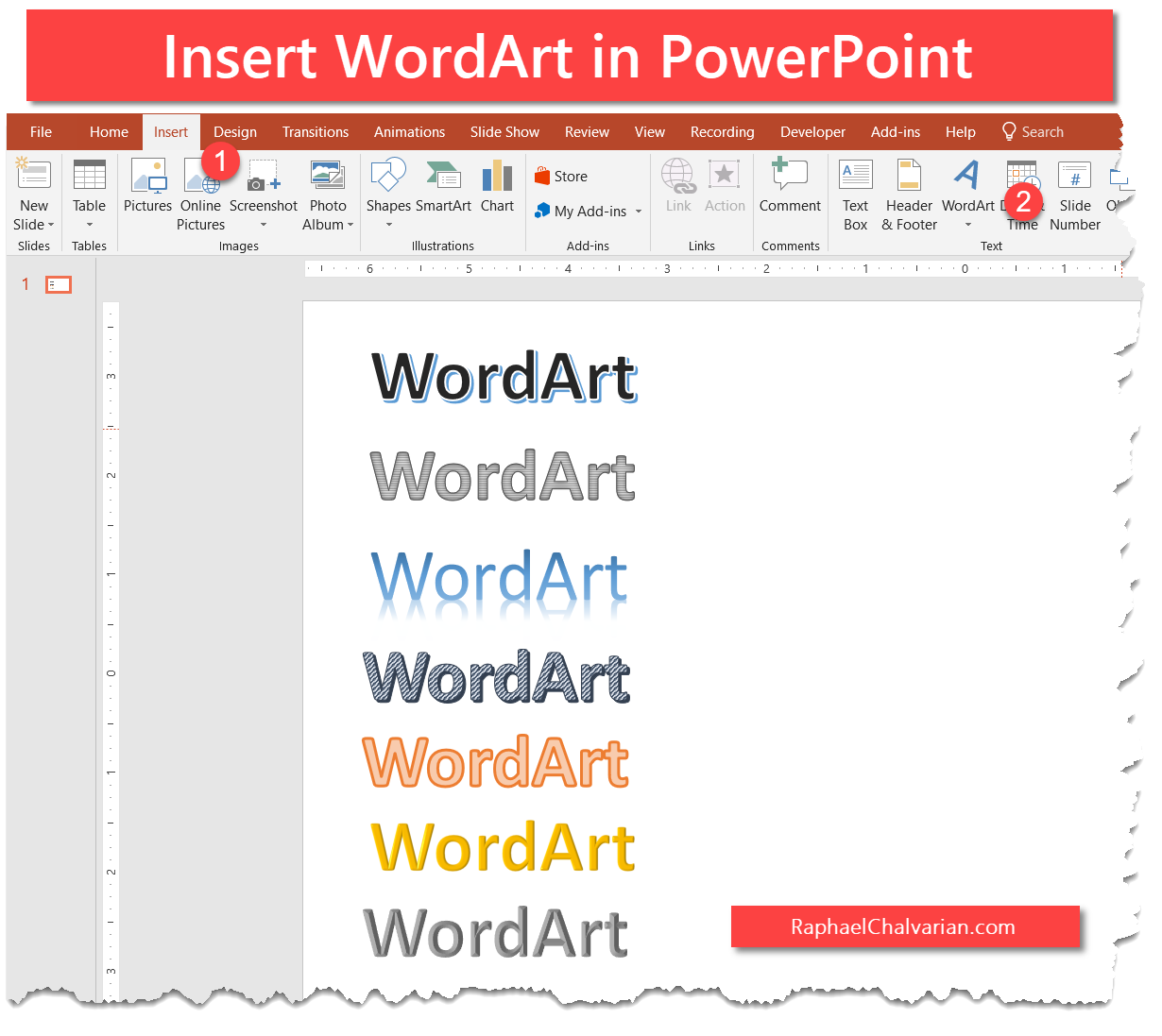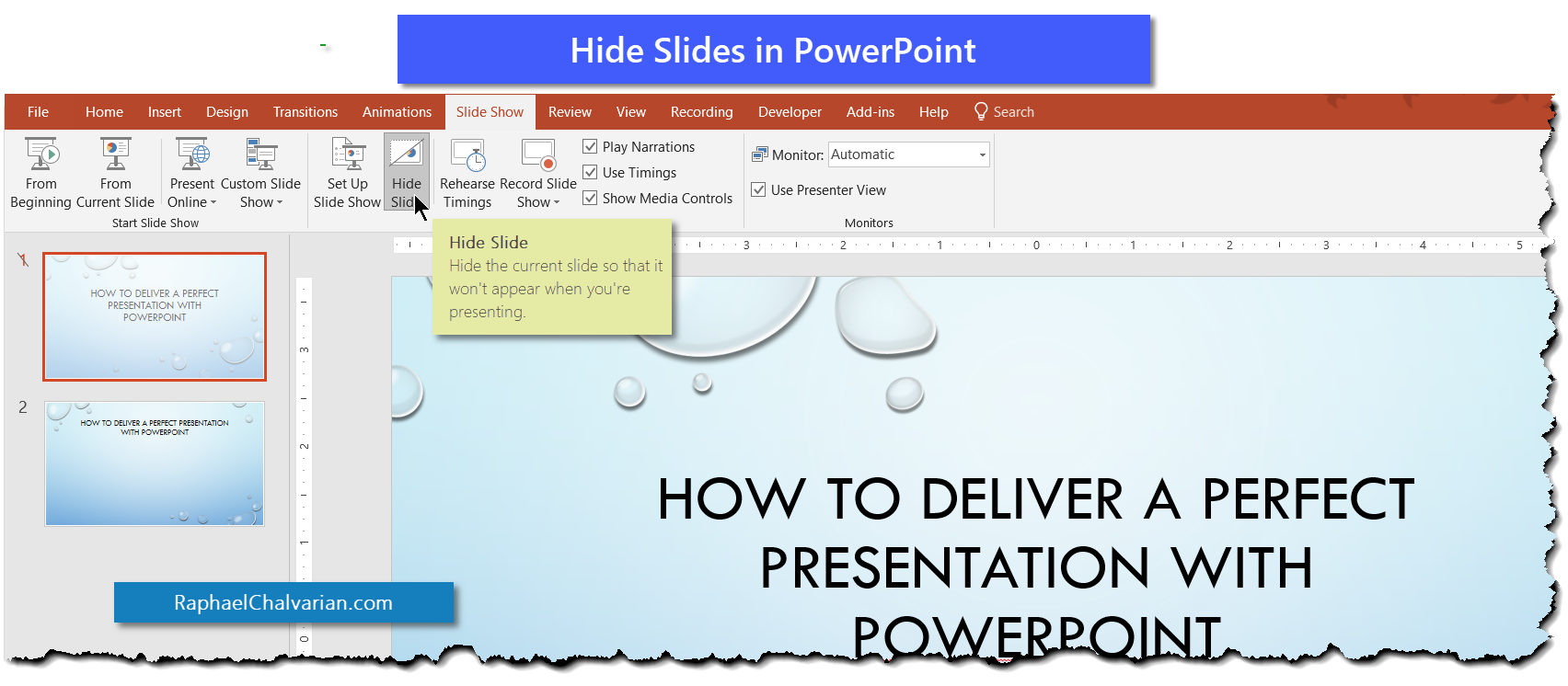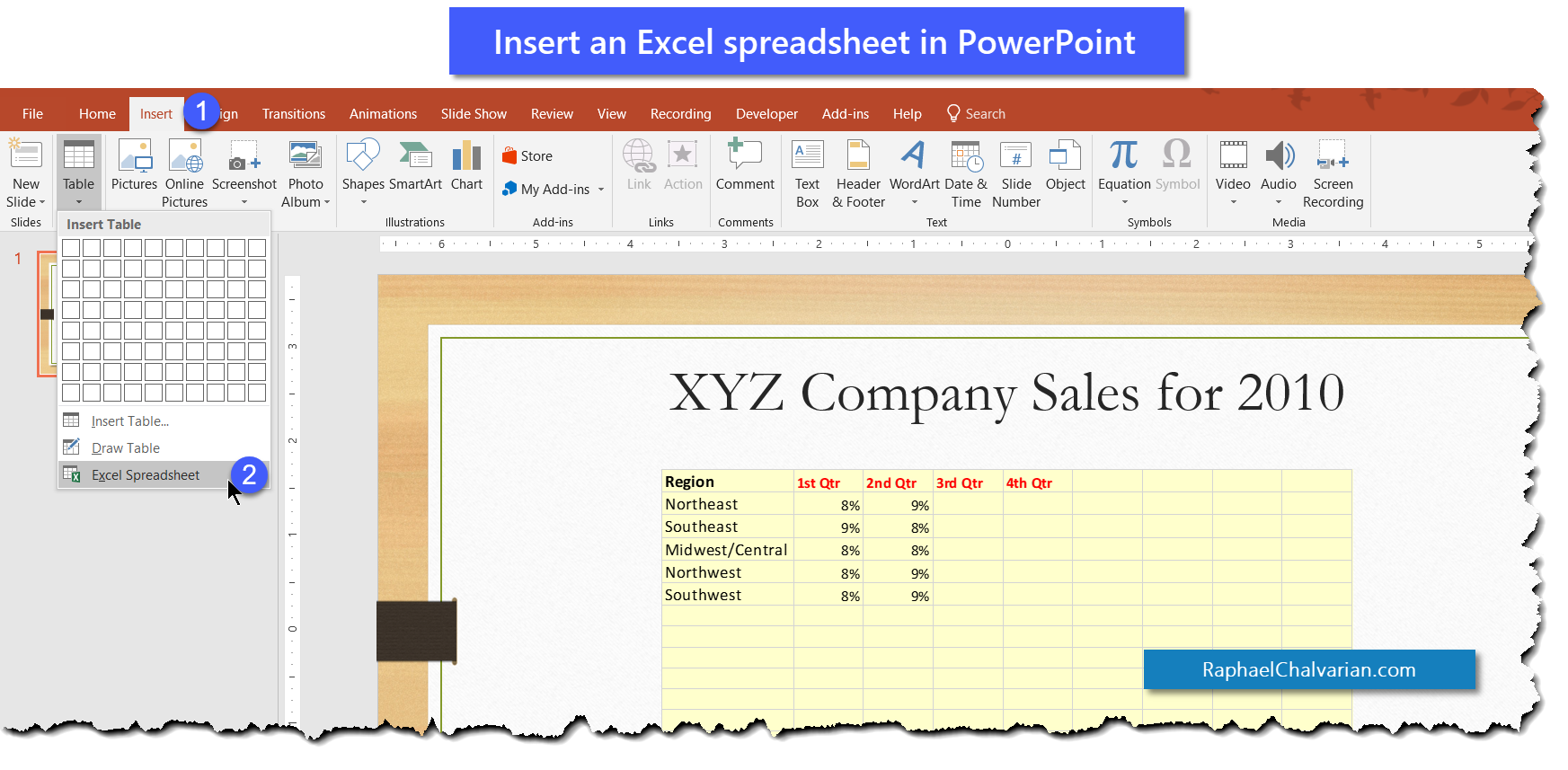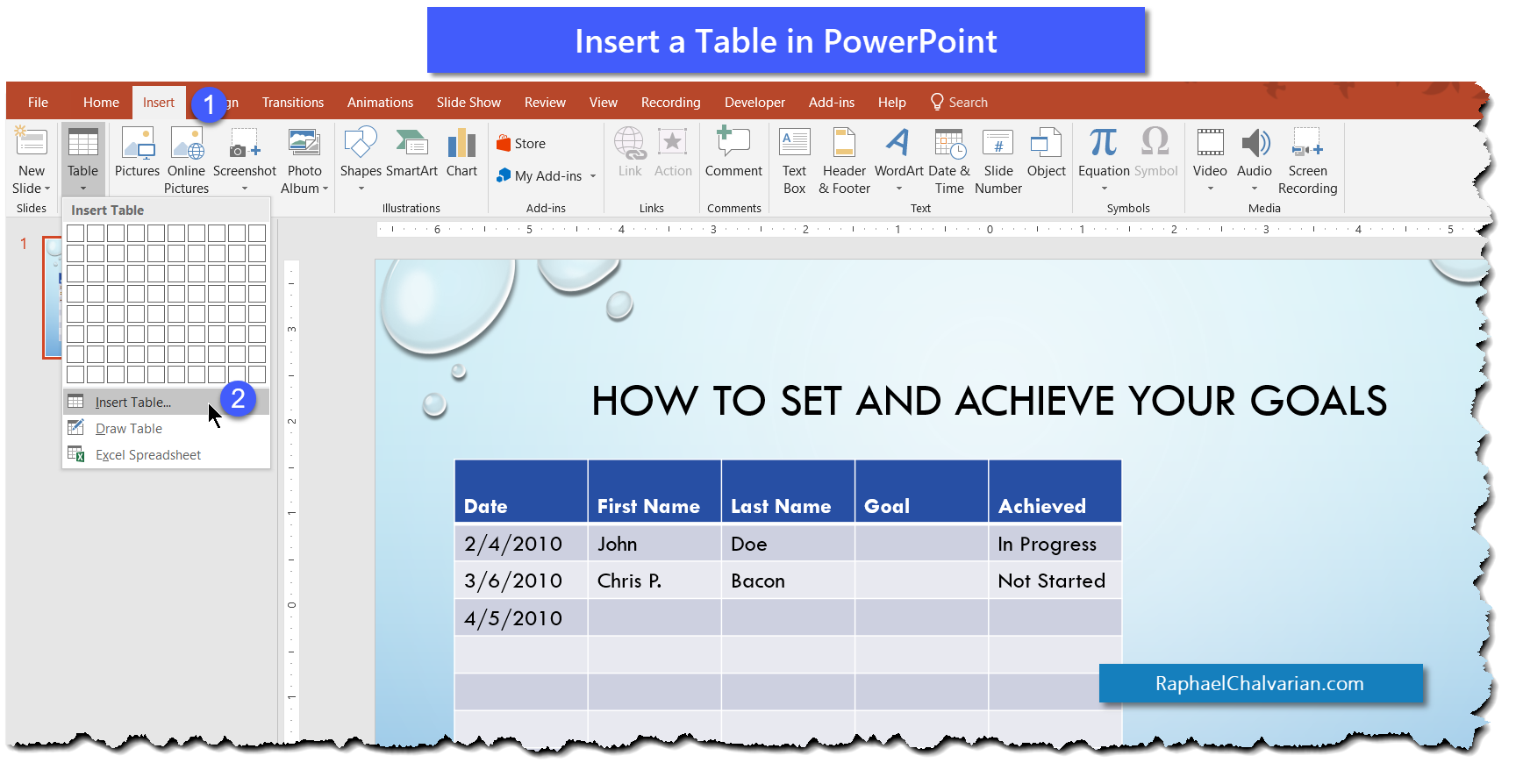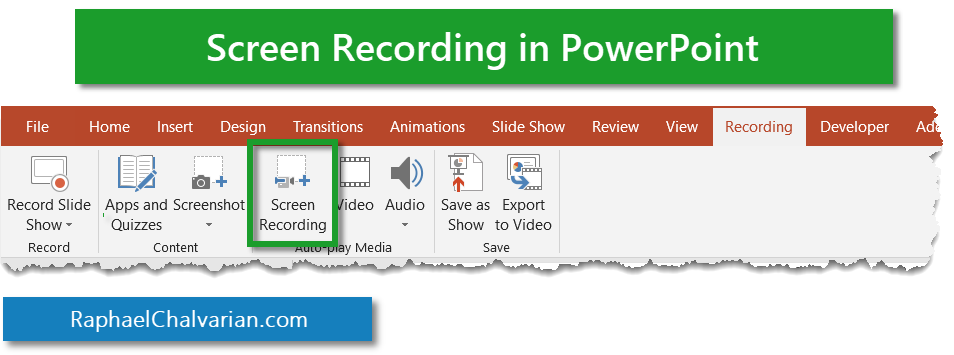Microsoft PowerPoint Blogs
Microsoft PowerPoint Blogs · August 28, 2018
Slide transitions can be a cool and effective way to add some drama, humour, suspense during your slide presentation and you can even have some audience interaction as well.
Warning: don't overdo it. Be strategic and economical with where you place your slide transitions. And, have fun.
Microsoft PowerPoint Blogs · June 28, 2018
During a presentation you may want to start a video, or go to the next slide or maybe a run a different program. You can do all of the above and more with a click of a mouse; or maybe, you don't even need to click. You can just hover your mouse over the object and it will do what you ask it to do.
From the 'Action Settings' attach an action to a button or to an existing image in your slide and tell it what to do. It can even play a sound. It can be so versatile (just like you).
Microsoft PowerPoint Blogs · June 27, 2018
Get to know a couple of useful keyboard shortcuts that will quickly launch your PowerPoint presentation.
One keyboard shortcut allows you to start from the beginning of your presentation, another will start from the current slide.
Microsoft PowerPoint Blogs · June 26, 2018
Launch your Powerpoint presentation by adding the start buttons on the Quick Access Toolbar. The Quick Access Toolbar sits above the Ribbon for easy access.
Go to the File tab, select Options then Quick Access Toolbar. Find the 'Start from the beginning' and the 'Start from this slide' buttons and use the Add button to add them to your Quick Access Toolbar.
Microsoft PowerPoint Blogs · June 25, 2018
Insert eye-catching, colorful and captivating text in your slides with WordArt.
From the 'Insert' tab, click the drop-down arrow on the WordArt button to view a style you like. Keep in mind that you can also change the default colors as well.
Microsoft PowerPoint Blogs · June 17, 2018
Does your PowerPoint presentation need to be customized for different audiences? Do you need to show some slides to one audience but not another? No need to create duplicate presentations; just hide/unhide the appropriate slides.
From the Slide Show tab, select the Hide Slide button to hide the current slide so that it won't appear when you're presenting.
Microsoft PowerPoint Blogs · June 17, 2018
Does your PowerPoint slide need a spreadsheet to display calculations or data imported from an Excel spreadsheet? No need to copy and paste. From the Insert tab, click on the Table button and insert an Excel Spreadsheet. Create any calculations or insert functions just like you would in Excel.
Microsoft PowerPoint Blogs · June 17, 2018
Does your PowerPoint slide need a table to display a roster or a list of some sort?
From the Insert tab, click on the Table button and type the number of columns and rows you want to table to display.
Microsoft PowerPoint Blogs · June 15, 2018
When designing your PowerPoint slides, group your slides into sections. From the Home tab, you can Add Section and/or Rename Section so that you can use the Slide Sorter option (from the View tab) and see how your slides are organized in a logical manner.
For example, I label my sections: Introduction, Topic One, Topic two and then finally Conclusion. At a glance, I know which slides belong in which part of my presentation.
Microsoft PowerPoint Blogs · June 10, 2018
Do you sometimes have to show a step-by-step demonstration of an application, but you don't want to temporarily leave your PowerPoint slides to do this? Well, you can now rest easy knowing that you can record an audio and screen recording then insert it in your slide show.
The screen will auto-play when you show your PowerPoint slide.
Raphael Chalvarian is a
Speaker and Trainer @ EXPLAINit2me
Telephone
+1 505 398 3298
Follow Raphael on social media or send an email.